Author’s Note: This post like all the ones pre-dating 2013 were pulled in from my old blog. As such, screenshots that were meant to expand full screen now only have thumbnails.
I’ve been using .Mac for a couple of years and was transitioned into the new MobileMe service when it launched. I purchased an iPhone 3G about a month after it was released, and am on the AT&T network now.
So, I’m writing up my experiences here to pass on to MobileMe support so that they’ve got a holistic picture with which to troubleshoot and make recommendations.
My Setup
My computers/devices that participate in the MobileMe sync eco-system are the following. Note that all systems are running with the latest updates/service packs and all the Macs in my system are on the latest Leopard release. All of the machines are Intel based.
- Mac Pro – my main machine (2.8GHz Octo-Core, 16GB RAM)
- Macbook Pro – my work laptop (2.4GHz, 4GB RAM)
- Windows XP Pro – vmware Fusion virtual machine
- iPhone 3G (AT&T, 16 GB, with unlimited data plan; uses wireless network at home too)
Mobile Me Online Website
I used to be able to access all aspects of the MobileMe website. If I login now, here’s what I experience in each of the key services:
- Login: Works fine. I go straight to Mail.
- Mail: I don’t have more than a dozen messages on my me.com email, so no real problem loading the page there.
- Contacts: I have about 700+ contacts. This page loads okay, but soon after, it becomes utterly useless. The search box is totally unresponsive. If I scroll up and down the contact list, I get a blank column where I’d expect names in alphabetical order. I can scroll slowly and get some names to show up, but Safari is unresponsive when I try to select a particular contact to see their details. Clicking on any of the groups is also pointless. I can however, open up another tab and go to Digg.com for example. And I’m using Safari on an octo-core Mac Pro. The me.com site is now completely unresponsive. So I’ll close out the browser and restart before going to Calendar.
- Calendar: It says it is loading events, and it does show my calendar groupings in the left margin. After about 90 seconds of “Loading events…” with the rotating spoke wheel spinning, it displays a calendar with no events. Last week, I couldn’t even get the calendar to render!
- Photos: This piece I use the least and it works very well (snappy). I have three small albums in here, and this part of the site is very responsive.
- iDisk: I don’t really use this, but flipping through the stock folders it provides seemed snappy.
- Account: The account management screen loads up fine. Selecting the various options, the page is responsive.
So in summary, the problem areas are:
- Contacts
- Calendars
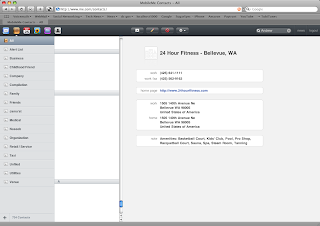
Often times (and as an update to this blog post on Sunday Oct 26, 2008), I’m not even getting my Calendar to load at me.com:

I did contact MobileMe Chat based support and they suggested I “Reset Safari”, which I did. No change in symptoms.
Mac Side
Now let’s turn to how my Macs fared.
Mac Pro Desktop
My various Calendars and Contacts are in tact and working fine on the desktop. I see that MobileMe is syncing every so often, but that seems normal. The sync wheel in the menu bar will turn for a while and then stop. All seems good.Since I can’t reliably access any Contact or Calendar on the me.com site, I can’t tell if anything is actually syncing.
Macbook Pro Laptop
In mid-September my Mobile Me started going on the fritz. Specifically, it stopped syncing with my iPhone and Mac Pro generated calendar events and contacts (both ways).I noticed the Mobile Me sync icon in the menu bar was syncing continuously. It never seemed to complete.I searched the Net for solutions. I finally found an article that suggested I blow away my /Library/Application Support/SyncServices folder. I did this, restarted, launch iSync to coax the system to rebuild this folder and now MobileMe seemed to have my laptop communicating with the cloud.MobileMe asked me what it wanted me to do. I told it to replace everything on the computer with everything available from MobileMe.Several hours later, I’d get the same sync conflict prompt, to which I’d give it the same preference. This happened for days until I finally decided to log out of MobileMe on my laptop.
Windows Side
For my Windows virtual machine, I thought, “Wouldn’t it be great to have my contacts in Outlook and bookmarks synced to Safari on Windows?” So I set that up (applying the latest Apple Software Update of course).
Windows XP Pro Virtual Machine
Initially, this worked out really well. But around the same time my Macbook Pro stopped syncing with the cloud, my Windows installation of Mobile Me kept running into problems.The screen shot below illustrates the “dotmacsyncclient has encountered a problem and needs to close” message that pops up about once every hour when in Windows.

iPhone 3G
Since my iPhone stopped syncing, I blew away my MobileMe account from the phone and recreated it from the phone. It was set to have Contacts, Calendars etc., all pushed to my phone.When I first got my iPhone, I went through this process successfully.But now, there’s no over the air sync going on. Nothing is getting pushed to Contacts or Calendar. It’s completely blank.Not sure what to do next.